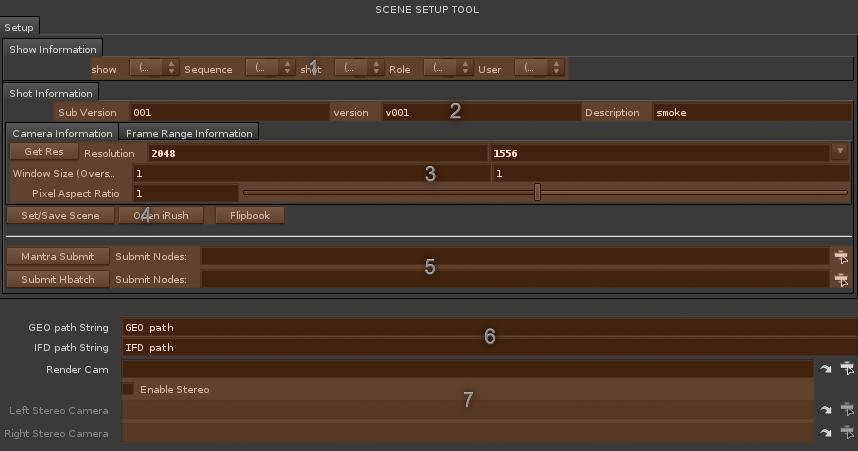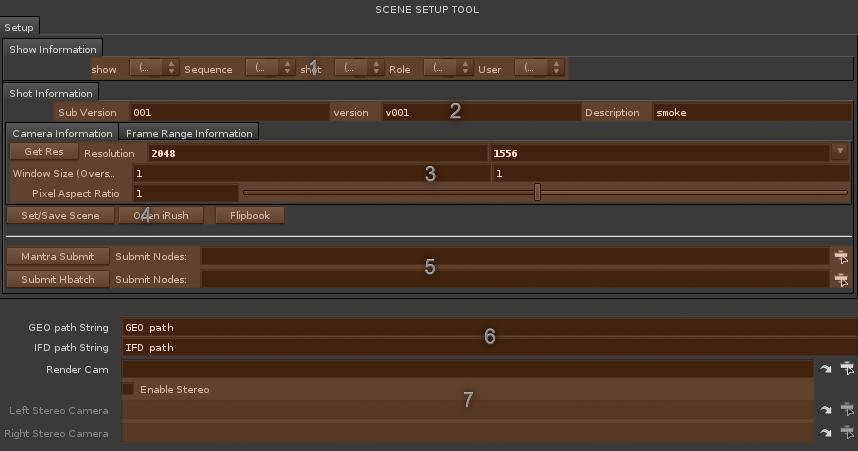R&D
This fully functional setup tool was created and maintained in order to offer a quick way to start generating content without
the worry of file structure or render location.
Primary Functions:
Handle file structure generation and naming based on facility naming conventions.
Communicate with SQL database to retrieve shot information including: Show, Sequence, Shot, resolution, framerange.
Populate any relevant field within the Houdini script with any retrieved information.
Handle Saving/Versioning of the Houdini File and cache files, as well as rendered images.
Provide an easy drag and drop solution for render farm submission within Houdini using python, for both hbatch and mantra jobs.
Provide a solution for stereo rendering.
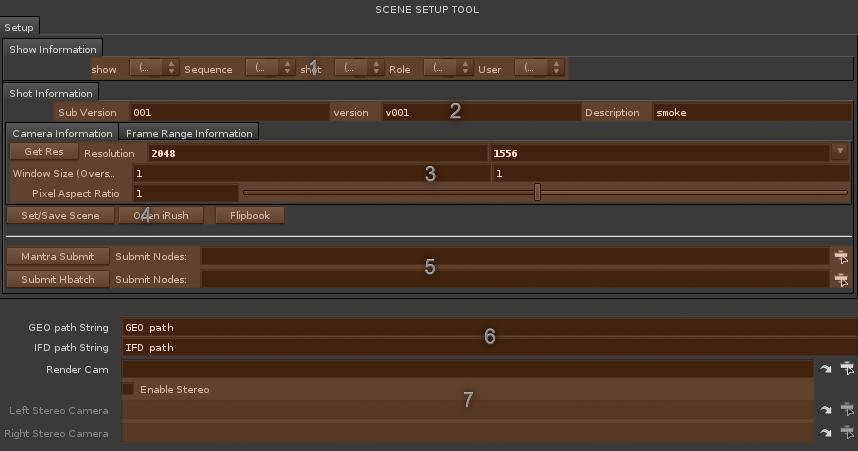
(1) This section allows the user to select the show/sequence/shot/role/username based off lists populated by an internal SQL database accessed with python.
(2) This section allows the user to specify a version/subversion and role, these values will be used to make sure the Houdini scene file and folder structure are all named correctly and that any corresponding images/ifd/cache files are as well.
(3) This section is where the user can specify the camera settings/resolution and/or grab the working resolution from a the database for the selected shot via the 'Get Res' button. The user can also specify a simulation range and a render range in 'Frame Range Information' Tab, there is also a button to grab the working frame range from the database automatically.
(4) 'Set/Save Scene' Button is the main call that saves/creates folders/runs sanity checks/verifies file names/etc. The 'Open Irush' button lets the user launch the renderfarm application from within houdini in order to monitor their renders, this could easily be modified to work with any renderfarm software. The Flipbook button generates a flipbook in a separate flipbook folder so that your flipbook images are kept separate from your mantra renders, it uses the same frame range/resolution as your mantra renders would.
(5) This section is for renderfarm submission, the user can either select the nodes via the button or simply drag and drop nodes from the network editor onto the section. This handles as many nodes as you want to drop, and will maintain dependancies. The first line is for mantra renders, and will automatically generate a mantra job with an ifd dependency so that the ifd's run before the mantra job starts. The hbatch submission works the same way only it is for simulations/hbatch jobs. (Currently this system is setup to work with irush, however it is all python based and can easily be modified to work with any renderfarm manager that can communicate via python.
(6) This section provides 2 strings for using as reference in your script, the strings are based on the settings above. This section is also where you can specify a camera you would like to use in all of your mantra nodes, you can also decide to do this manually simply by specifying a camera node on your mantra node and locking the parameter.
(7) This section is purely for stereo rendering, allowing the user to specify a left and right camera